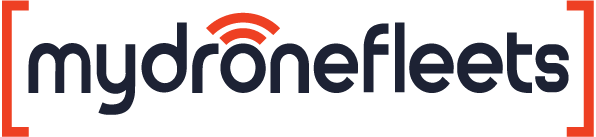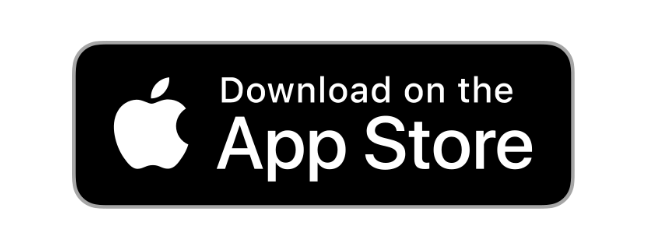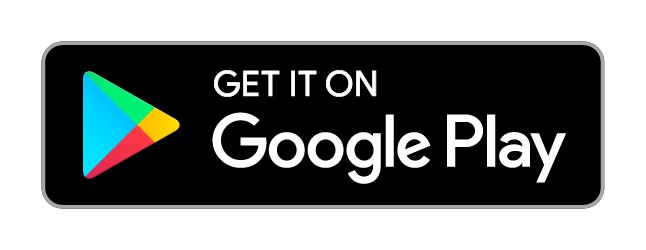CFMS Tracker
UAV Hardware Tracker for UOP Holders in Singapore by CAASMyDroneFleets’ CFMS Tracker is mandated by CAAS for every commercial drone operation within Singapore. Find out how to purchase, collect, and request servicing for our trackers below.
Before Collection
1
2
3
What to Prepare
For more information, visit the CAAS UA Operator and Activity Permits Website.
We ask you to arrive punctually due to heavy collection volume.
Please bring the following items for your collection appointment:
- Your CAAS eSOMS “Notice of Successful Purchase of UA Tracker”
- Your NRIC or SingPass app
- Your mobile device with your FlyItSafe app installed and set up
See FAQ for more information on FlyItSafe setup.
Each tracker comes with one mount and one adhesive velcro strip included.
You may purchase additional retail trackers, mounts, or adhesive velcro during collection via PayNow to UEN.
Before Collection
1
For more information, visit the CAAS UA Operator and Activity Permits Website.
2
We ask you to arrive punctually due to heavy collection volume.
3
What to Prepare
Please bring the following items for your collection appointment:
- Your CAAS eSOMS “Notice of Successful Purchase of UA Tracker”
- Your NRIC or SingPass app
- Your mobile device with your FlyItSafe app installed and set up
See FAQ for more information on FlyItSafe setup.
Each tracker comes with one mount and one adhesive velcro strip included.
You may purchase additional retail trackers, mounts, or adhesive velcro during collection via PayNow to UEN.
Book Tracker Collection & Servicing
To collect your tracker, please follow the steps outlined above and make an appointment using this calendar. For servicing, please book an appointment below and bring the tracker to our office.
Collection Point: Garuda Robotics HQ
100 Pasir Panjang Road #02-09, Singapore 118518
1. Closest MRT: CC26 Pasir Panjang (450m)
2. Enter 100 Pasir Panjang building and take an elevator to level 2
3. Meet us at unit #02-09
Garuda Robotics HQ
100 Pasir Panjang Road #02-09
118518 Singapore

Download FlyItSafe App
Download User’s Manual
To get started with the UAV Tracker, refer to the Setting Up The Tracker section.
Before your first flight, be sure to read the Operating the Tracker section.
It’s important that you read the Care and Maintenance section to learn how to prolong the life of your Tracker.
FAQs
How do I set up the FlyItSafe app on my mobile device?
- Download and install the FlyItSafe App on your mobile device
- Ensure that you have CorpPass (for businesses) or SingPass (for individuals)
- For CorpPass users, ensure that you have access to the following E-service:
- Digital Service Name: CFMS
- Govt. Agency: Civil Aviation Authority of Singapore – CAAS
For CorpPass admins, please refer to the CorpPass User Guide > Admin & Sub-Admin > Set Up, Assign and Manage Users’ Digital Service Access.
What do I need to prepare before coming over for collection?
Please bring:
- Your CAAS eSOMS “Notice of Successful Purchase of UA Tracker”
- Your NRIC or SingPass app
- Your mobile device with your FlyItSafe app installed and set up
and ensure you have been granted “CFMS” permission by your CorpPass admin.
What will happen during collection?
During collection you will be:
- Launching the FlyItSafe app and signing in with CorpPass
- Verifying that your trackers appear in the FlyItSafe app (“Not in Flight”, with battery lifetime displayed)
- E-signing your collection acknowledgement slip (an email with the e-receipt will be sent to the email address you provided at booking)
- Reading the User Manual and familiarising yourself with the Acceptable Use Policy
How can I ensure that my CorpPass admin has granted me "CFMS" permission?
You can check if you’re able to access your active permits and trackers on the FlyItSafe App:
- Open the FlyItSafe App.
- Press Start Flight.
- Press Log In Now.
- Press For Business (for CorpPass) or For Individuals (for SingPass).
- Login to Singpass
- Press Continue to FlyItSafe.
- Click on Select active permits, and you should see a list of active permits.
- Click on Select location tracking method, and you should see a list of active trackers.
Technical Support
See the Frequently Asked Questions & Troubleshooting section of the User’s Manual to learn how to fix common issues. If you still cannot resolve the issue, please write to us at [email protected], stating your name, UOP number, contact, and issue faced, and we will get back to you in 3 working days.